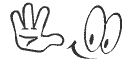Making Windows7 or Windows 8 installation from your USB device is really too economic and
easy just need to make it bootable by using Command prompt and ISO image of the
Disk. Let see how to do that
It’s often very hectic to copy the entire DVD of windows 7 as
ISO and buying a new DVD and then write the DVD to make the copy of Windows 7
bootable disk. Especially when one of your DVD is about to get scratch and
again and again you are doing the same. Now a day everyone of us must having
the USB flash drive of generally 2,4,8,16 GB. So here you can learn how to boot
your computer from USB flash
drive of minimum 4 GB.
Don’t worry i am not going to
give you download link of any application that may or may not work with all
type of ISO, as i also faced such problem. You can make the windows 7 bootable
from just few commands in the command prompt only. All you need is the ISO or
all the files or copy of DVD of windows 7 and Administrator right in your
system.
Make bootable USB of Windows 7 by Command prompt (CMD)
I have assumed
you have and DVD of windows 7 in your tray and a 4 GB Pen drive in one of your
USB port. Backup all your pen drive data because it’s going to format :p
Insert your Pen drive and press the start
button.
Type cmd and right click on it and start this with administrator right.
Now on the command prompt, type the following commands
Diskpart
List disk
// List disk command will generate the list of
Disk connected to your computer like Hard disk and USB disk. This will be like
in figure.
After this
select disk 1 // in my
case USB is as disk 1
create partition primary
active
format fs=ntfs quick // Format
Filesystem=NTFS quick(don’t use Quick for deep format, just use format fs=ntfs)
assign
exit
After this your USB drive is ready to boot any
computer just another step requires.
After this, copy all the content of DVD or
Windows 7 ISO extract to USB drive.
Done?
Now open the command prompt
again by typing CMD in run (See more shortcuts)
Now type
O: //o: is the path of usb drive, change it as according
Cd o:/boot
Now proceed as
Type
Bootsect /nt60 o:
And Hit the final Enter and you
are ready.
Making bootable USB of Windows 8 using CMD
You can do all the same step there in windows 7
for making a bootable Windows 8 USB. Just use the all files of
Windows 8.
Similarly in %usbroot%/Boot
And run the CMD as administrator and similarly
select the same directory as in windows 7
i.e. I:/boot/ and type same command in CMD
Type bootsect /nt60
I: //I is your USB drive
And done
Just reboot your computer, enter in BIOS setup
and select boot device priority as
* USB
* DVD
* HDD
* Network (Other)
And Tap [F10] to save and Exit.
Again Reboot your system and see setup has been
started.
Add your views by your expert comment and
suggestion.